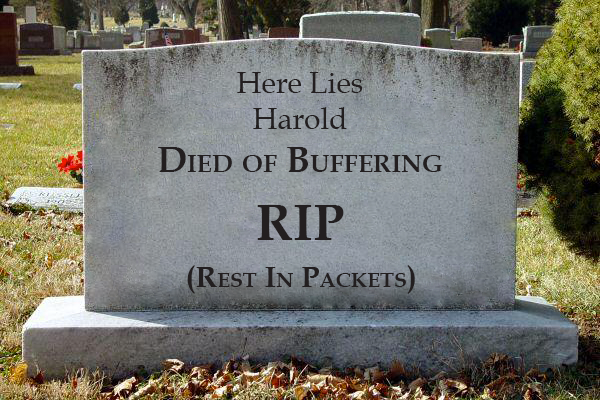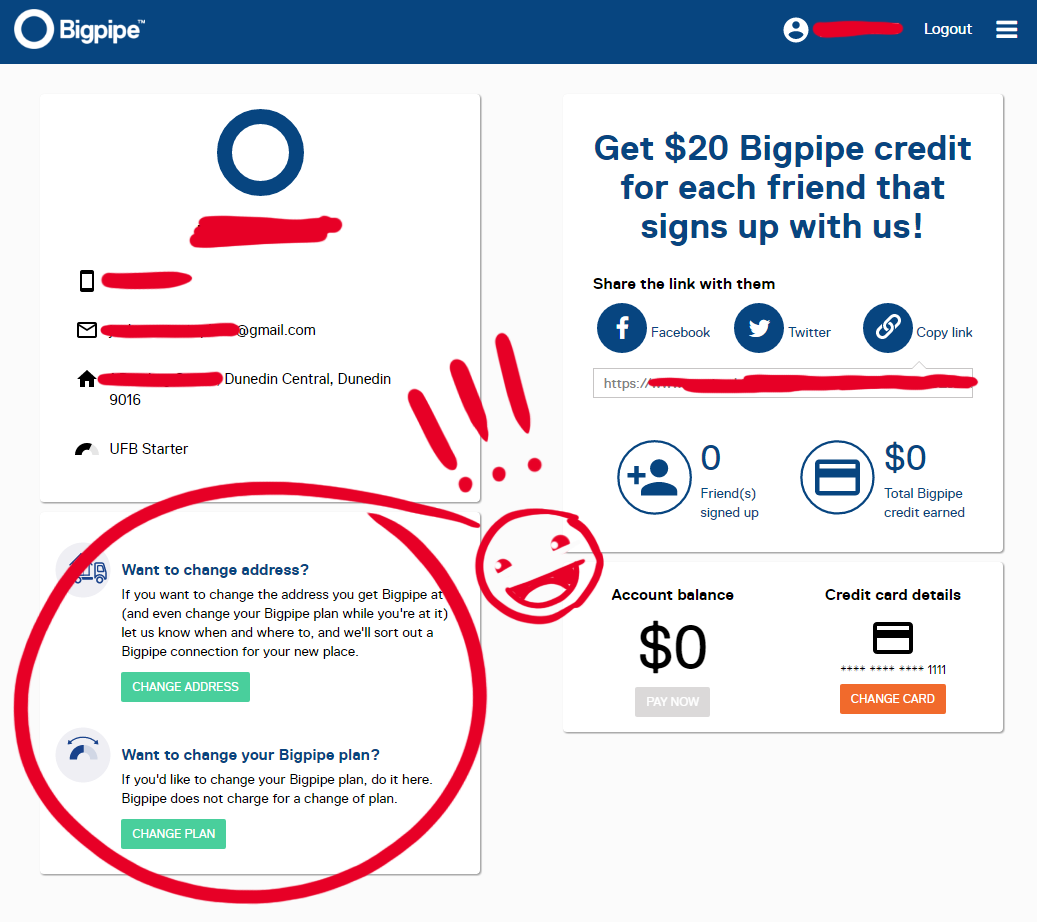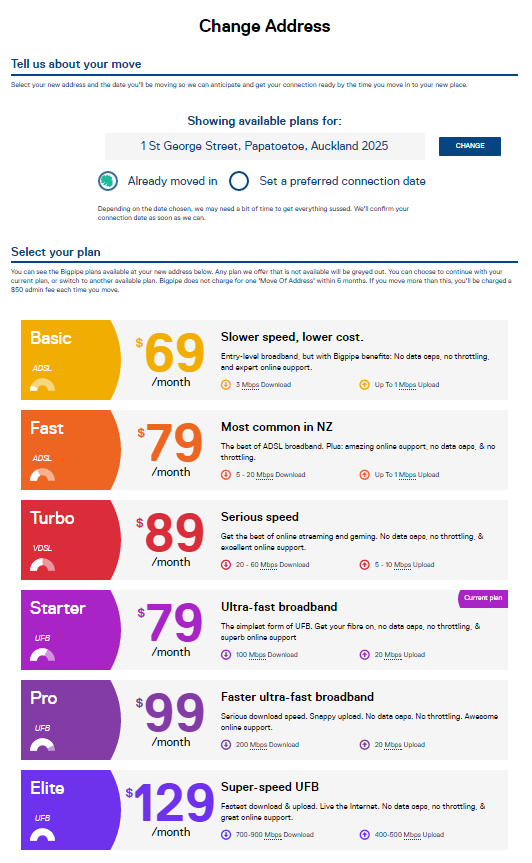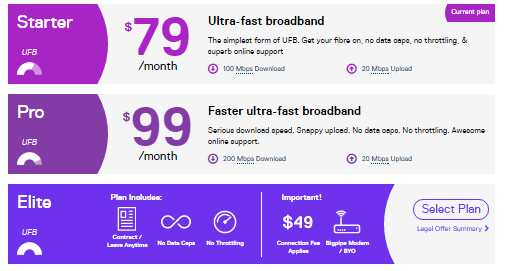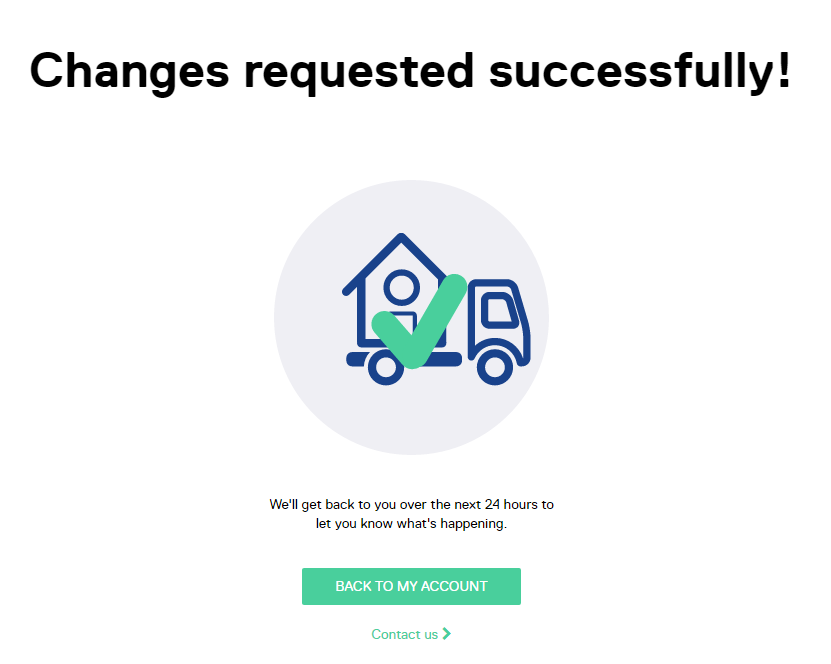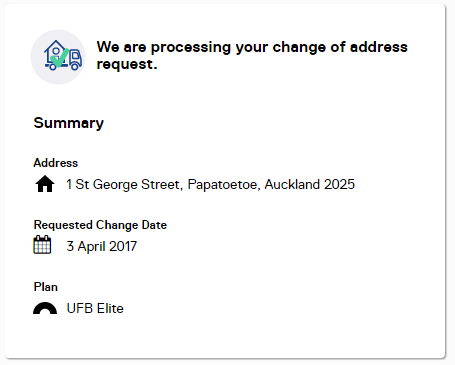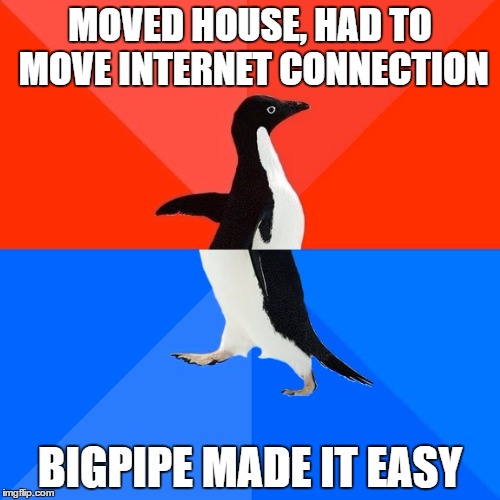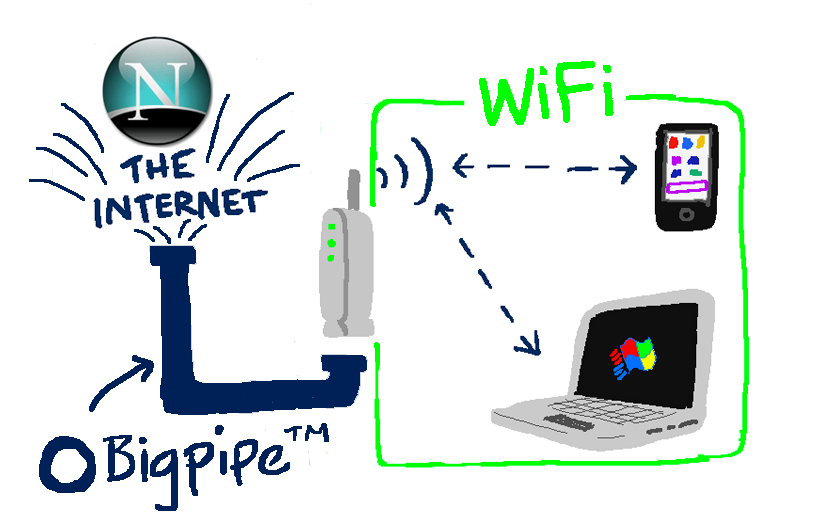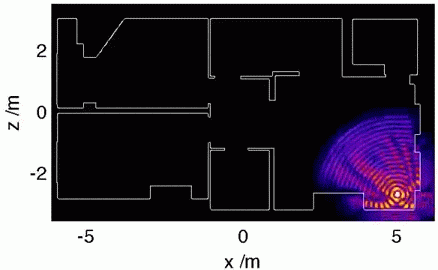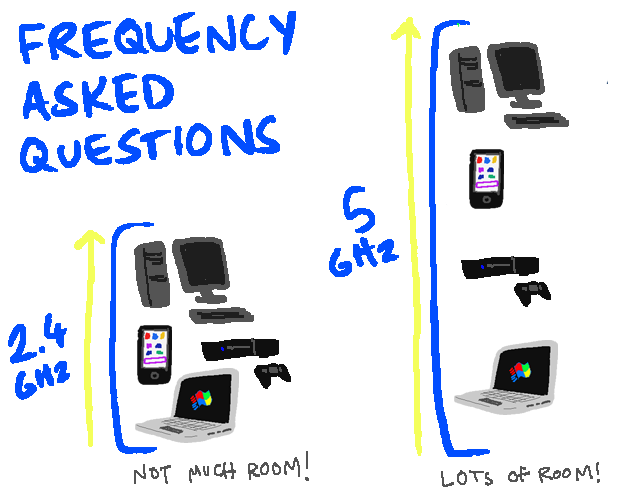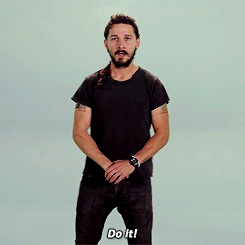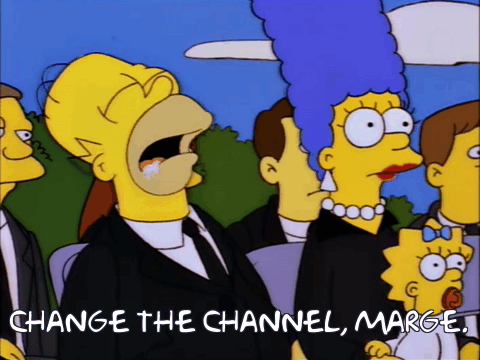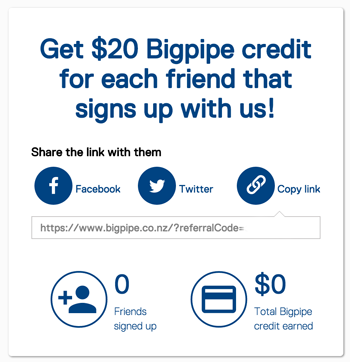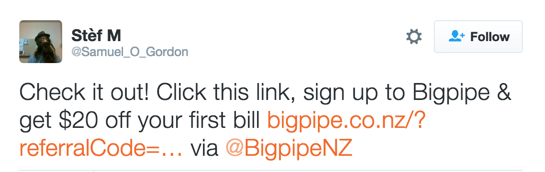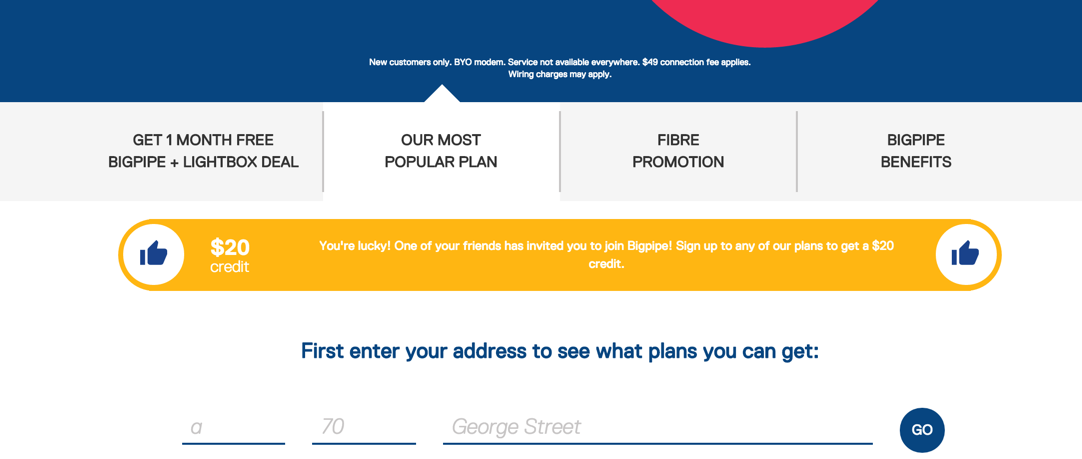One of the things we hear often from our customers is that their WiFi is not working. We get a lot of messages like this:

It’s understandable why people get confused. To many, WiFi is the internet. It’s the technology that your phone, iPad, and lots of other devices use to get online. But, often, “WiFi” isn’t the same as “My internet connection.” In the example above, the problem almost certainly has to do with the WiFi, and the Bigpipe connection is fine. It’s always tough when we get one of these messages because it’s difficult to explain that we can’t usually affect how well your WiFi works. We just supply the connection. Put more simply:
WiFi is not the internet.
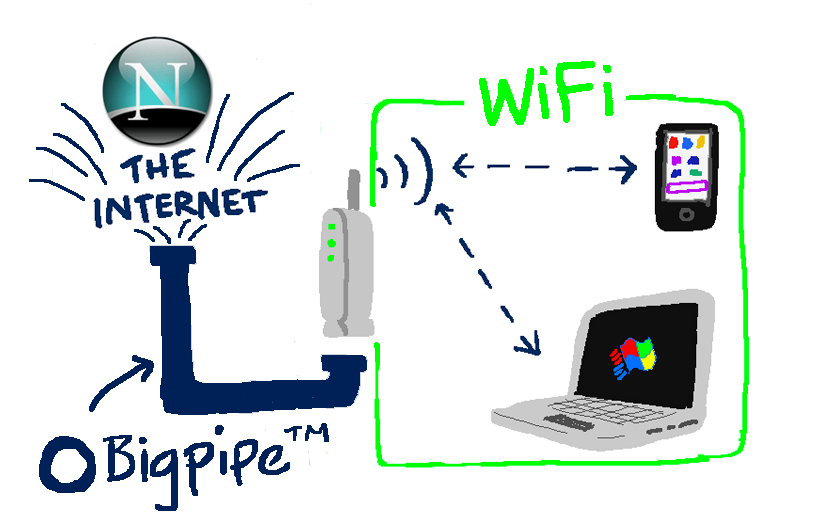
Think of Bigpipe as a water company – one with really big pipes, naturally. We deliver the water to your property and take care of the water meter. Nice and easy. WiFi is like your internal plumbing and other things that allow you to get at the water – taps, faucets, showers, and so on. And laptops and iPads and smartphones are like cups and kettles – things that allow you to get at the water and use it.
The main difference between us and the water company is that if there’s something wrong with your WiFi, we’ll do what we can to help you fix it – but we can only do so much. Fortunately, we know a bunch of tips and tricks that you can use to get your WiFi as good as it can be.
What if I've got a Bigpipe modem?
If you’ve got a Bigpipe modem, it’s a bit different to bringing your own modem to our service. As you’ve purchased it from us, you’re entitled to a refund or exchange if it turns out to be faulty because of a manufacturing defect, and this includes faulty WiFi. We’re also able to get a bit more in-depth with troubleshooting. Not to mention that it should “just work” right out of the box – the Bigpipe modem comes pre-configured for our service, no matter what sort of connection you have. However, we almost always find that, no matter what sort of modem you’ve got, a problem with the WiFi comes from one of the causes outlined below – and the fix should work too 🙂
How do I know if the problem is with Bigpipe or my WiFi?
The easiest way for you – and us – to tell whether a problem is related to your WiFi or to your Bigpipe connection is to test using a wired connection. If the WiFi doesn’t work, it could be any number of problems. If a wired connection doesn’t work, chances are the problem is on Bigpipe’s end – and it’s much easier for us to diagnose and fix it.
How to get your WiFi working well
Everything in its right place.
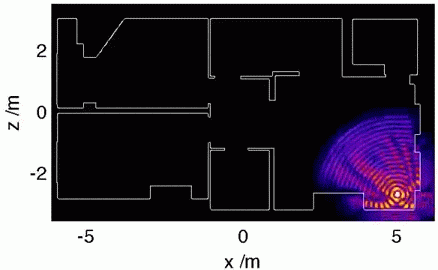
This is what WiFi looks like to Superman. Poor Superman.
WiFi works using radio waves. Anything that emits or gets in the way of radio waves – for example, TVs, microwaves, other routers, cordless phones, walls – can interfere with your WiFi connection. For best results, place your router carefully. Make sure there are as few walls as possible between your devices and your router. Don’t put your router with other electronics like your TV. Give it its own special, privileged spot high on a shelf, like you would a valuable painting, or a cat.
And, if you can, try and place it somewhere in your house that is closer to where you like to use the internet. Either in the middle of your house, or, if you like doing a lot of streaming to a big screen (and let’s face it, who doesn’t?) then place it in a good spot with line of sight to your streaming device.
Change the frequency
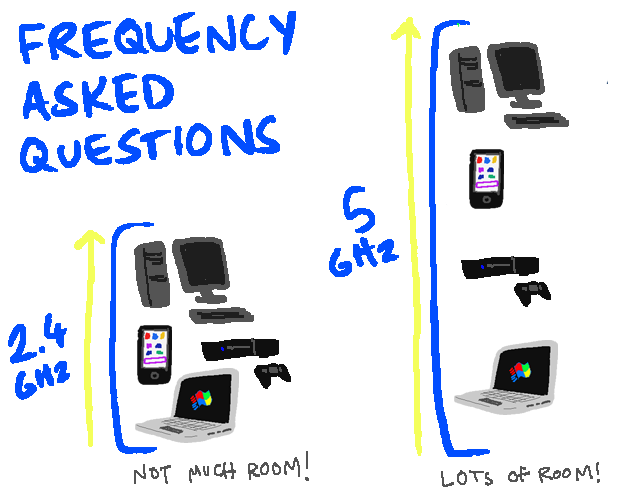
Back in ye olden days, about five years ago, every WiFi enabled device used the 2.4 gigahertz frequency. Now, in our shiny new modern era, most WiFi devices can make use of 5 gigahertz frequencies – and so they should. 5 GHz is almost always better.
Giga-what?
When it comes to modem frequencies, you’ll see the term “gigahertz”, or GHz, a lot. Don’t let the jargon hertz your brain – all this means in practical terms is that 5 gigahertz tends to be better with modern devices.
If your modem or devices support 5 GHz, use it whenever possible. While 5 GHz comes with a few caveats – some older devices don’t do as well on 5 GHz WiFi – it tends to be faster, and having more bandwidth means there’s more room for more devices to connect at once.
Most modern modem/routers output 2.4 and 5 GHz frequencies simultaneously, by default. You can set the different frequencies to have the same login details, and then all you need to do is make sure to connect your iPad, laptop or phone to the 5 GHz network instead of the 2.4. Easy!
Make sure your network is secure
If you haven’t set up a wireless password for your WiFi network, do it. DO IT NOW.
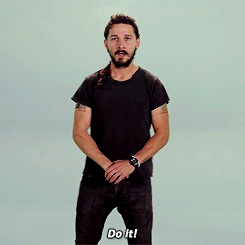
If you don’t have one, get a WiFi password now! Make your dreams come true!
Why? Because if you have an open wireless network, everyone can use it. And if you have an open network, we can guarantee that everyone is using it, right now. Your weird neighbours are using it to access websites with names that rhyme with “Horn Pub”. German tourists in the van down across the road are using it to have long Skype conversations in German with their German friends and German family and German Shepherds. Hackers are using it to hack into the mainframes and turn your computer into a mindless zombie slave. Of course, if you’ve got Bigpipe, you don’t have to worry about data caps, (and if you don’t have Bigpipe, you should get it here!) but if there are a bunch of strangers using your WiFi, it can make still your connection really slow. Set up a username and password for your WiFi network. Make it a good one. Or your connection will be terrible.
Change the channel (advanced)
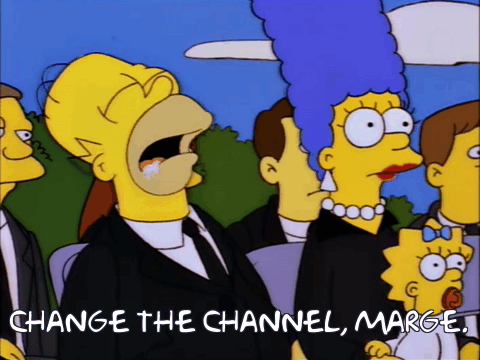
If you’ve been having WiFi trouble and you’re a bit more tech-comfortable than the average bear, it’s a really good idea to look at changing the channel on the router. Within each frequency band (2.4 and 5 GHz) there are a number of channels that the router uses to communicate with different devices on the network. If too many devices are using the same channel, you’ll get interference. How to fix it? Simply log in to your router and change the channel.
Of course, this isn’t necessarily simple, but it can definitely be worth having a go at figuring it out. The best way is probably to Google “change router channel [+ your router model name / number]”. There’s a good how-to guide here.
Get a better modem/router

Bigpipe is a BYO modem service, and most modems will work fine – but let’s face it, if your modem is more than 3 years old, it’s probably getting a bit crusty. So why not get a new one? You can get some great modems here. We’ve also started offering the Bigpipe Modem, which you can buy from us for $199 – or get it half-price at $99 if you’re a new customer, or you’re changing Bigpipe plans. To extend our analogy from before, it’s like if your water company threw in a kick-ass kettle that made 500 cups of tea a minute. And if something ever does go wrong with your WiFi, it’s a lot easier for us to help you fix it.
Whenever possible, don’t use WiFi

We get it – WiFi is convenient. But it’s also a huge pain. Because it’s just radio waves, it’s vulnerable to interference from everything from other WiFi users to solar flares. Whenever you have a device that can accept a wired (Ethernet) connection from your route – PCs, game consoles, many laptops – use it. It’s nearly always faster and more reliable than WiFi.
The End…?
If you’re having trouble with your WiFi in the future, try these tips first. We’ve also got a bunch of other ways to optimise your connection at our Bigpipe Big Guide to Improving Your Broadband If you’ve got any tried and true tips and tricks for getting WiFi working (microwaving your router or deleting System 32 don’t count) feel free to leave them in the comments!