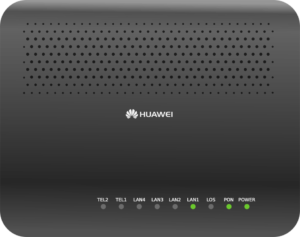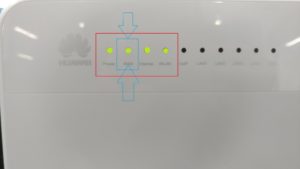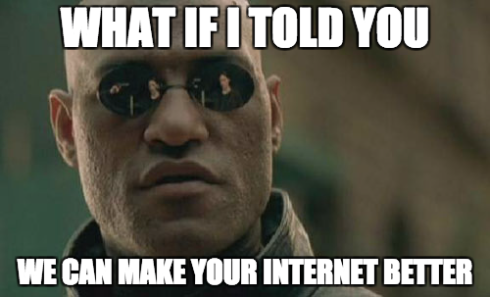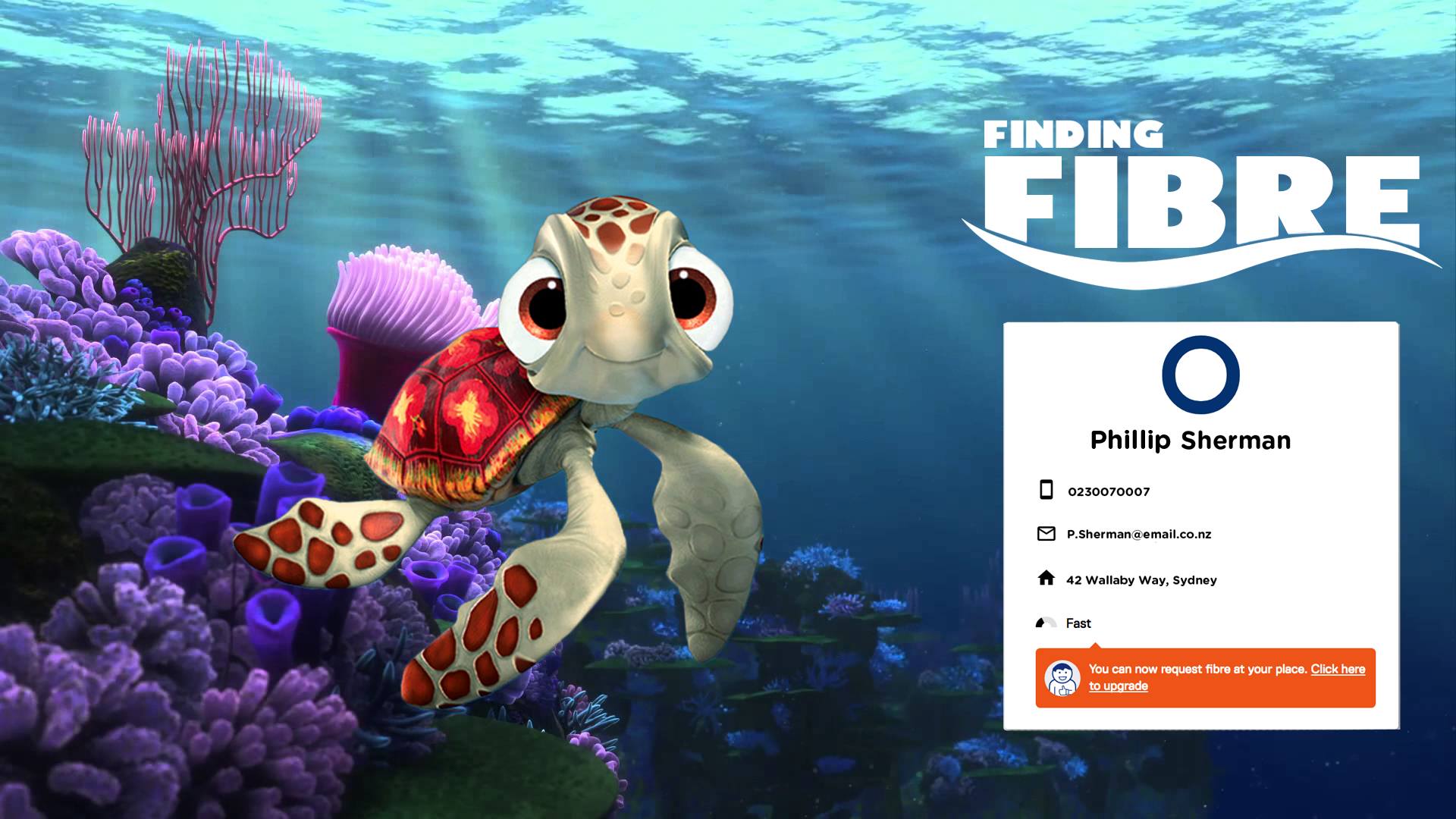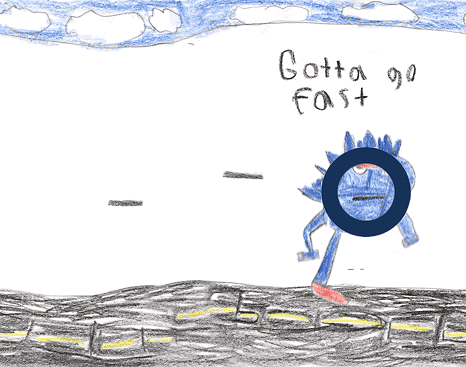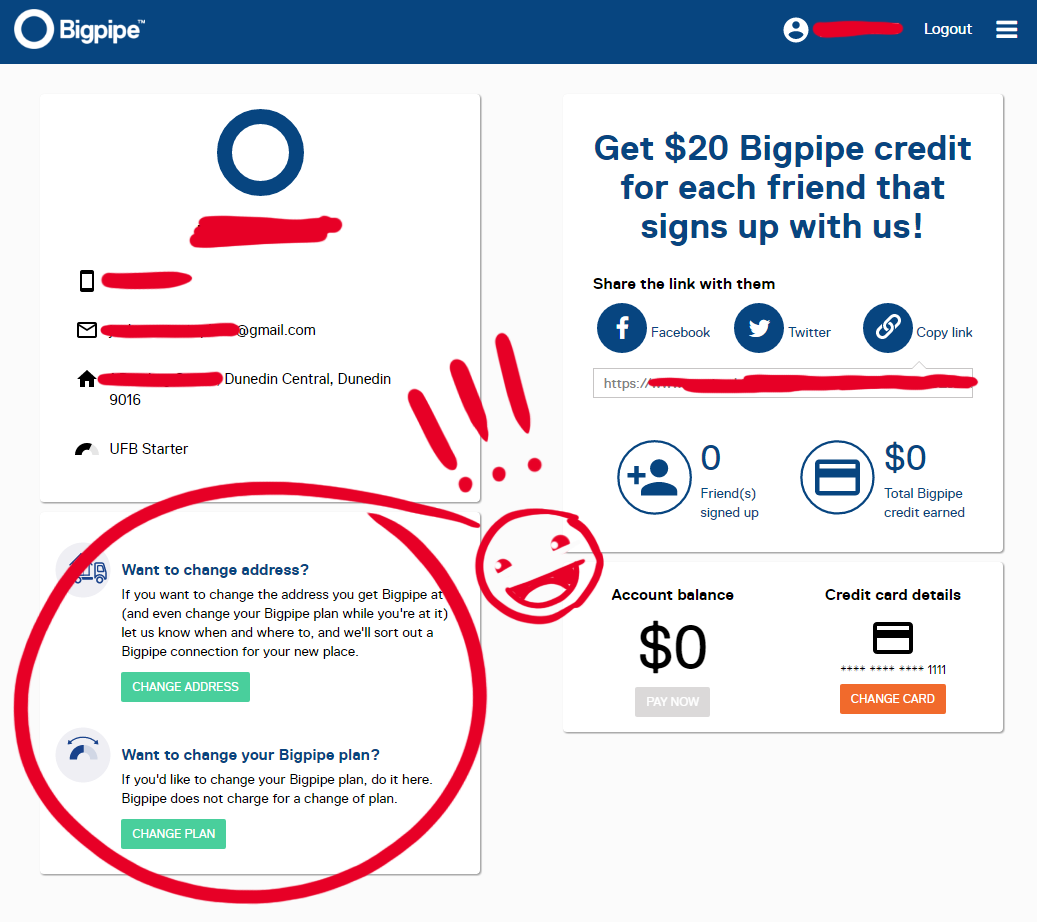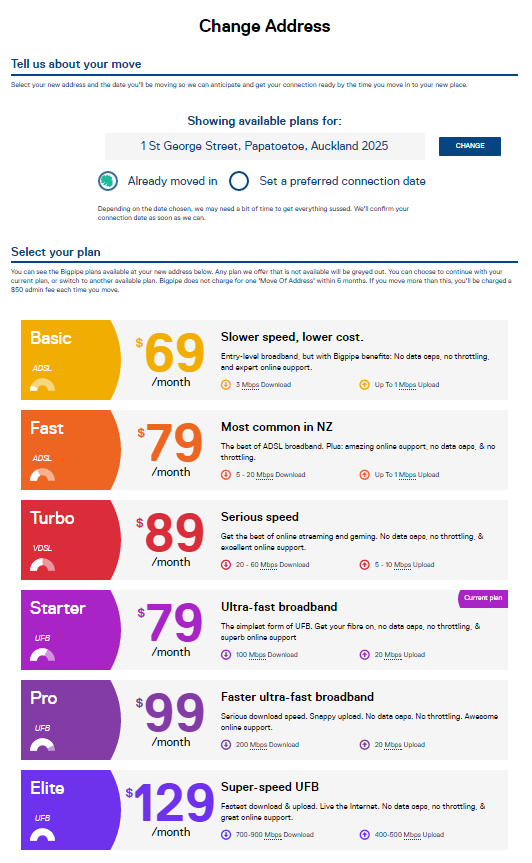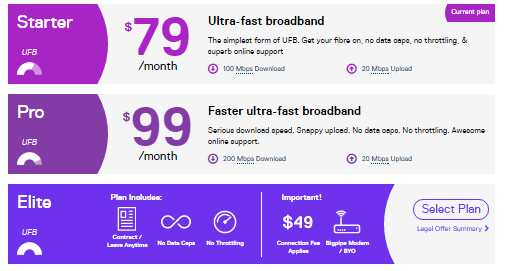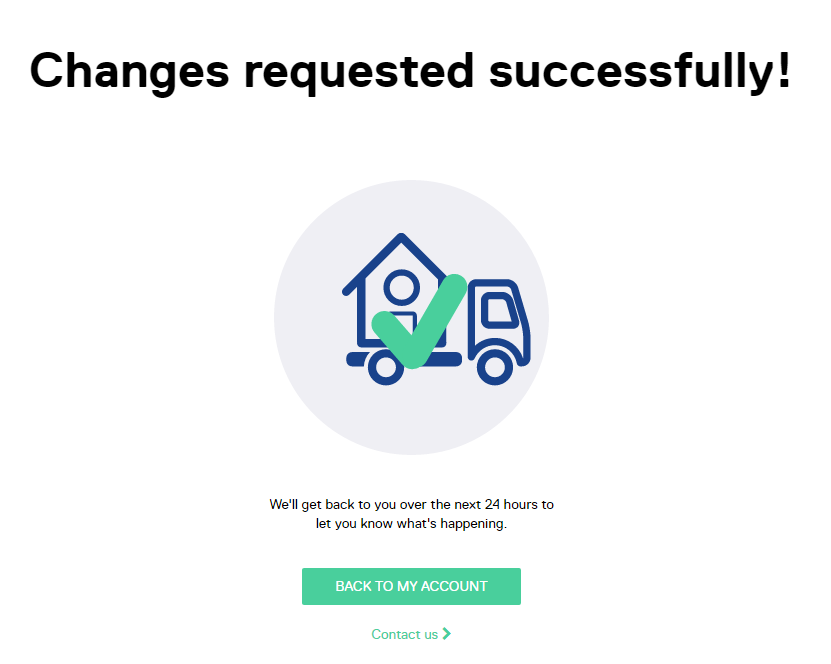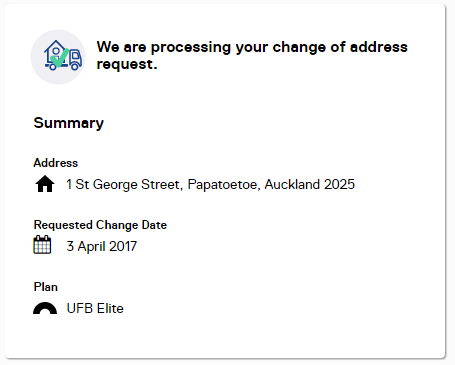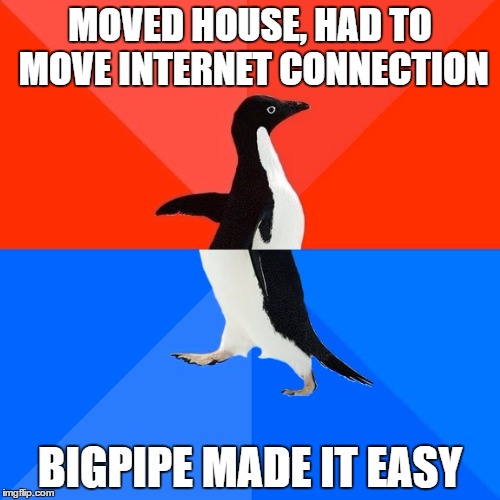Back 2 the Basics: WAN Edition (Part 1)
Welcome back to our next exciting Blogpipe post!
This month we’re going back to the basics and giving everyone the tools you need to get up and running.
We’ve got more exciting and in-depth content coming with Part Two of Back 2 the Basics because all great things come in the form of Sequels
Let’s get into this!
So you’ve emerged from the search filled with different ISP’s, and you’re now set on the legendary path with us here at Bigpipe.
You’ve got your email confirming your internet is running! But nothing is working yet, why is this?! Before you panic we’ll take you on an adventure to find The Internet…
Like all ourneys, the path can be difficult and long or it can be quick and easy! Here at Bigpipe we’re all about making it as easy and painless as possible.
So what’s important about finding WAN on your modem?
Before we get to that it’s important to establish what tools you need before we begin and the Path you are going to take.
Tools you need for our Basic/Fast and Turbo plans:
- Bigpipe’s Huawei HG659 Modem, Or your own Modem. (You’re the Grandmaster here)
- The grey DSL cable, Black VDSL-ready cable and a DSL filter
- 2x Ethernet cables (The more you have the better!)
If you’ve got all this already, awesome! Let’s start the hunt! But wait what’s this WAN we’re hunting for?
WAN is short for Wide Area Network, Also known as DSL (His parent’s weren’t good at choosing names. WAN grants you the lifeline of the internet. It’s easily the most important thing and without it the journey can get harder.
The Path begins within your home, the plan you choose decides the route you will take.
Let’s start with Basic/Fast or Turbo:
Start by plugging into your jackpoints within your home, some newer homes mark phonejacks with VDSL (If you chose the Turbo plan you’ll want this phonejack).
As you plug in you’ll see the Modem start to flash with lights, it’s here your moment of truth will occur.
If you have the right phonejack you’ll see your modem light up with the following lights, depending on the modem you might want take some time familiarising them:
Power, DSL/WAN/Broadband, WLAN and LAN.
This 4 star line up is perfect! (Note Internet and WLAN are allowed to flash)
If you see the WAN light now on, congrats you found WAN.
Now what?
Well like all good things in life, you just need your modem to give you the thing you really want! Internet!
At this stage you’ll need to configure your modem (More on this in-depth in future). Some modems will do this all for you (like our one), others need a little more input (Pun intended) by you.
Whether you have our Modem or one of our suggested ones we have you covered:
From here you should have no worries getting to the wonderful land of the internet, filled with cats, memes and dank-tomfoolery.
But Bigpipe, I couldn’t find the WAN though? Don’t stress, when in doubt check off everything:
- Are your phonejacks working okay? Testing as many as you have helps
- Is the Modem working correctly? (Some modems don’t show WAN, if your modem doesn’t another definitely will)
- If testing multiple modem’s fails, either your phonejacks need checking or we need to have a tech step in.
When in doubt take your modem to a friend’s house and see if it works there, this will be your greatest ally.
If you can’t find any WAN, pop over to our Support team and we’ll look after you.
The Fast-Fibre Portal:
Making the Leap to Ultra-Fast Broadband? We got you covered here too!
If you chose UFB you’re well on your way. Luckily finding WAN will be a lot simpler, but if it’s your first time we’ll keep it easy. You only have one place to look.
Tools you need for any of the UFB plans:
- Bigpipe’s Huawei HG659 Modem, Or your own Modem
- Your Installed ONT
- An Ethernet cable (The more you have the better though!)
For this setup all you need to do is plug your Modem from the WAN port to the correct ONT Port. If in doubt ask us, we’ll be able to let you know which one. (Often it’s LAN1/GE01).
If Chorus installed your ONT, this is how it should look when connected.
If Enable or UFF Installed your ONT, it will look like this when connected.
Most WAN ports look Blue, others require you to configure them. When in doubt refer to your setup guide.
Now some modem’s have different ways of setting up their WAN port but so long as your Modem shows a WAN light you know you’re good to go.
This light is key!
All that needs to happen here is simply Configure your modem per our settings (UFB) and the Modem will do the rest.
Whether you have our Modem or one of our suggested ones we have you covered:
http://pages.bigpipe.co.nz/modem-router-setup-guides/
If you don’t have one of the one’s in the link you can search it up online or let us know what kind it is. We’ll be able to set you on the right path.
If all works out, you are now online on the internet superhighway.